Maven vs Gradle Navigating the World of Java Build Tools

This is the first of a series of articles for Lunatech’s Java over Java series. A seasonal occurrence where we pick a topic for a month and hold a series of presentations and articles about it. This season’s topic will be "Java vs the world", follow the link to see other articles from this series.
Introduction
Building tools have become part of our daily life as software engineers. There is almost no project that doesn’t make use of one, and there is no Java developer that hasn’t been exposed to Maven at least once. With it being such a commonly used tool one would assume that every Java developer knows their building tool of choice inside-out, but usually the exact opposite is true! (or at least it was for me!)
In today’s article we’ll take a look at the 2 most prominent building tools of recent years, Maven and Gradle, and try to understand how both of them works, their differences and how to customize your build in each system!
Tools overview
First of all, let’s take a quick look at both tools
| Maven | Gradle | |
|---|---|---|
Popularity |
Most popular Java building tool by far |
Popular in Android ecosystem and with Kotlin projects |
Language |
XML |
Groovy/Kotlin |
Philosophy |
Convention over Configuration |
Configuration over Convention |
Build Definition |
All in one file (pom.xml) |
Defined in multiple files (settings, build, properties) |
Already at glance one can notice how different the two tools are. The most glaring difference is of course the language used to describe the build process, but there is a lot more going on here that we’ll see today.
Going over the points one by one:
-
Popularity: Maven is by far the most popular building tool for Java out there. This makes finding guides, tools and online support much easier compared to the alternatives. With that said, Gradle is still quite popular and its community is very dedicated, making all of these advantages less pronounced as they would otherwise be.
-
Language: Most people are not huge fans of XML, so working with Maven’s build definitions isn’t everyone’s favorite pastime and most would prefer used a full-fledged programming language as what happens in Gradle. While IDEs do their best to improve Maven’s development experience, the reality is that it is way more structured, and XML is part of the reason.
-
Philosophy: The second reason that makes Maven way more "structured" comes down to the difference in philosophy compared to Gradle.
Maven is extremely opinionated and can be defined as "Convention over Configuration". There is usually only one way to do something, and if you can’t find a plugin that satisfies your needs it can be quite tricky to customize your build.
Gradle on the other hand is extremely flexible, as one would expect from a building tool using a programming language for its definitions. It can be defined as "Configuration over Convention", as there are multiple ways to achieve the same goal (there is a certain amount of convention, but it is not strongly enforced). This can sometimes lead to confusion in beginners, as guides online tend to offer different approaches for the same problem. -
Build Definition: The Maven build definition happens entirely in its
pom.xmlfile. This makes it quite easy to work with.
Gradle instead makes use of a variety of files, namelybuild.gradle.kts,setting.gradle.ktsandgradle.properties. This allows for greater "separation of concern", but adds some more complexity to it as well.
Build? Settings? Properties?
As discussed in the previous chapter, there are quite a few files that can be used to define a gradle build process. Here’s a quick overview for each one of them:
-
settings.gradle.kts: Script that takes place before any build script. It is required when working with multiple modules/projects, as it is responsible for setting up their hierarchy. -
build.gradle.kts: Describes the build for a single gradle project. It holds its dependencies, plugins and available tasks -
gradle.properties: It’s a normal.propertiesfile, its values can be easily used in thebuild.gradle.ktsscript and, to a lesser extent, in thesetting.gradle.kts. It is entirely optional.
To give a little example of the three files at work, we could have the current setup:
Our gradle.properties
whoToGreet=LunatechBottom of build.gradle.kts
val whoToGreet: String by project // Will get the value from the gradle.properties
println("Hello $whoToGreet from Build")Bottom of settings.gradle.kts
val whoToGreet: String by settings // Will get the value from the gradle.properties
println("Hello $whoToGreet from Settings")When running gradle tasks you’ll see something like this:
Hello Lunatech from Settings
> Configure project :
Hello Lunatech from Build
> Task :tasks
...This shows us that the value whoToGreet was fetched by the gradle.properties file,
and that the settings.gradle.kts file was executed before the gradle.build.kts file.
Tools Lifecycle
Besides syntactical differences, the two tools have very different approaches to their lifecycles as well. Their documentation is very well-made, and as such we will make use of it in the following paragraphs where we try to point out their differences.
Maven
Maven has what I like to call a "fixed lifecycle". It has a predefined list of phases that have to be executed in order. Here are the most popular phases, but there are quite a few more:
-
validate
-
compile
-
test
-
package
-
verify
-
install
-
deploy
When running a maven build you can target a specific phase, for example mvn package will target the
package phase. When a phase is targetted, all the phases before it will also be executed, so in our example
validate, compile and test would also be executed before package.
What happens in a specific phase is defined by plugins. A plugin in Maven is a piece of configuration
that allows to tie some script execution to a specific phase. Every time a phase is being processed
maven will check which plugins have mapped their executions to that specific phase and will execute them.
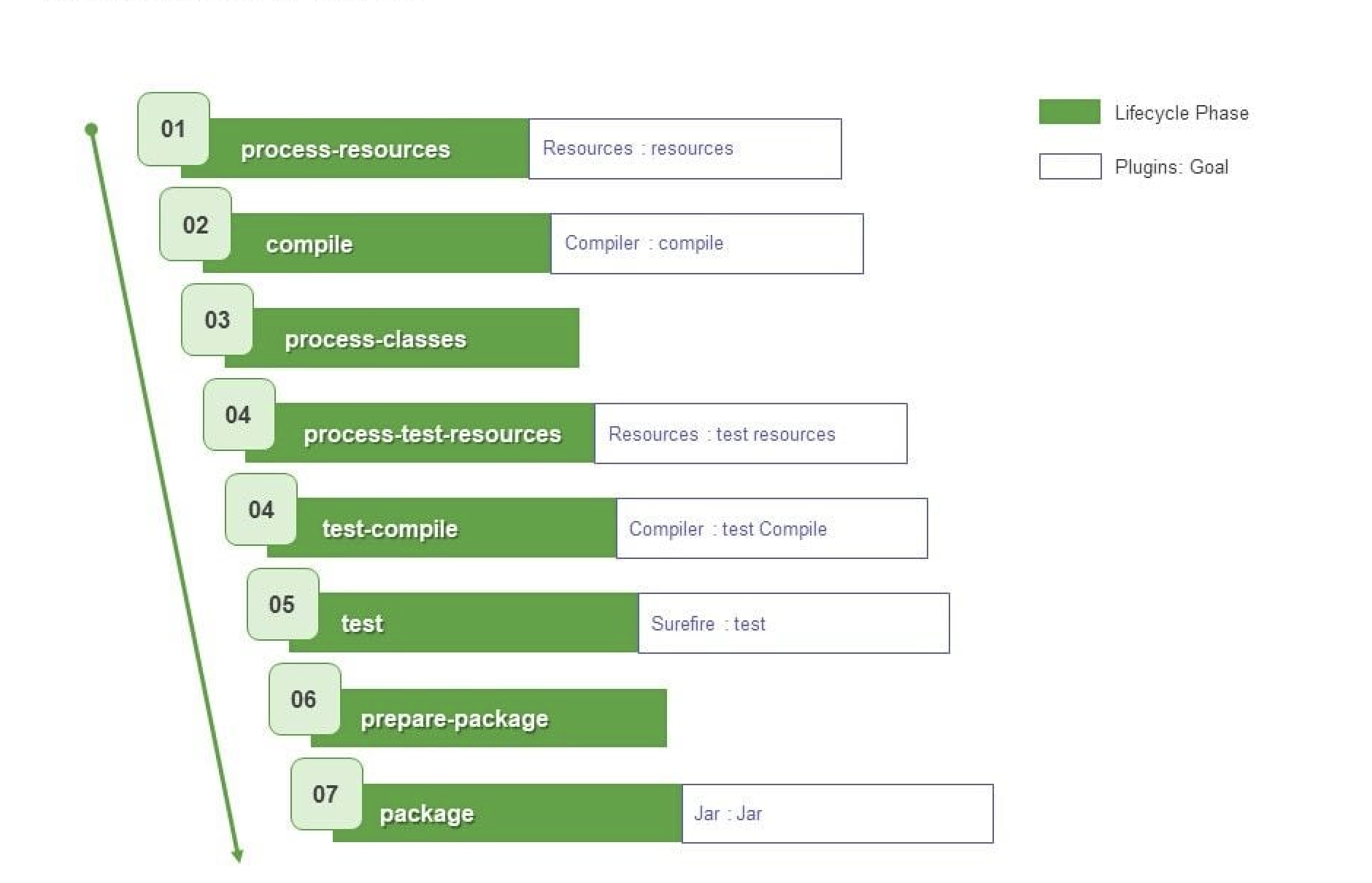
To demonstrate this behaviour we can use an extremely simple plugin, echo-maven-plugin. This plugin
allows us to print any message we want during the build process.
We can add the following block to our pom.xml
<build>
<!-- Maven Build Lifecycle -->
<plugins>
<plugin>
<groupId>com.github.ekryd.echo-maven-plugin</groupId>
<artifactId>echo-maven-plugin</artifactId>
<version>1.3.2</version>
<executions>
<execution>
<id>echo-test</id>
<phase>test</phase>
<goals>
<goal>echo</goal>
</goals>
<configuration>
<message>Hello world at test</message>
</configuration>
</execution>
<execution>
<id>echo-compile</id>
<phase>compile</phase>
<goals>
<goal>echo</goal>
</goals>
<configuration>
<message>Hello world at compile</message>
</configuration>
</execution>
<execution>
<id>echo-validate</id>
<phase>validate</phase>
<goals>
<goal>echo</goal>
</goals>
<configuration>
<message>Hello world at validate</message>
</configuration>
</execution>
</executions>
</plugin>
</plugins>
</build>For this plugin, we’re defining 3 different executions that will occur at 3 different phases: validate, compile and test.
Running mvn test should return something like this:
[INFO] --- echo:1.3.2:echo (echo-validate) @ maven_demo ---
[INFO] Hello world at validate
[INFO]
[INFO] --- resources:3.3.1:resources (default-resources) @ maven_demo ---
[INFO] Copying 0 resource from src/main/resources to target/classes
[INFO]
[INFO] --- compiler:3.13.0:compile (default-compile) @ maven_demo ---
[INFO] Recompiling the module because of changed source code.
[INFO] Compiling 2 source files with javac [debug target 17] to target/classes
[INFO]
[INFO] --- echo:1.3.2:echo (echo-compile) @ maven_demo ---
[INFO] Hello world at compile
[INFO]
[INFO] --- resources:3.3.1:testResources (default-testResources) @ maven_demo ---
[INFO] skip non existing resourceDirectory /Users/giovannibarbaro/Desktop/Personal/maven_gradle_demo/maven_demo/src/test/resources
[INFO]
[INFO] --- compiler:3.13.0:testCompile (default-testCompile) @ maven_demo ---
[INFO] Recompiling the module because of changed dependency.
[INFO]
[INFO] --- surefire:3.2.5:test (default-test) @ maven_demo ---
[INFO]
[INFO] --- echo:1.3.2:echo (echo-test) @ maven_demo ---
[INFO] Hello world at testWe can see how the three plugin executions were processed not in the order that they were defined, but
in the lifecycle pre-determined order. It’s also possible to see how some default plugins will run even
if not defined in our pom.xml, as they’re pre-configured by maven itself.
Gradle
In Gradle, there is no strict "fixed lifecycle" as in Maven. Instead, Gradle relies on a task-based model where tasks can be defined with custom actions and dependencies. Each task has a specific purpose, and you can control the order and execution of tasks through dependencies or by explicitly defining task relationships.
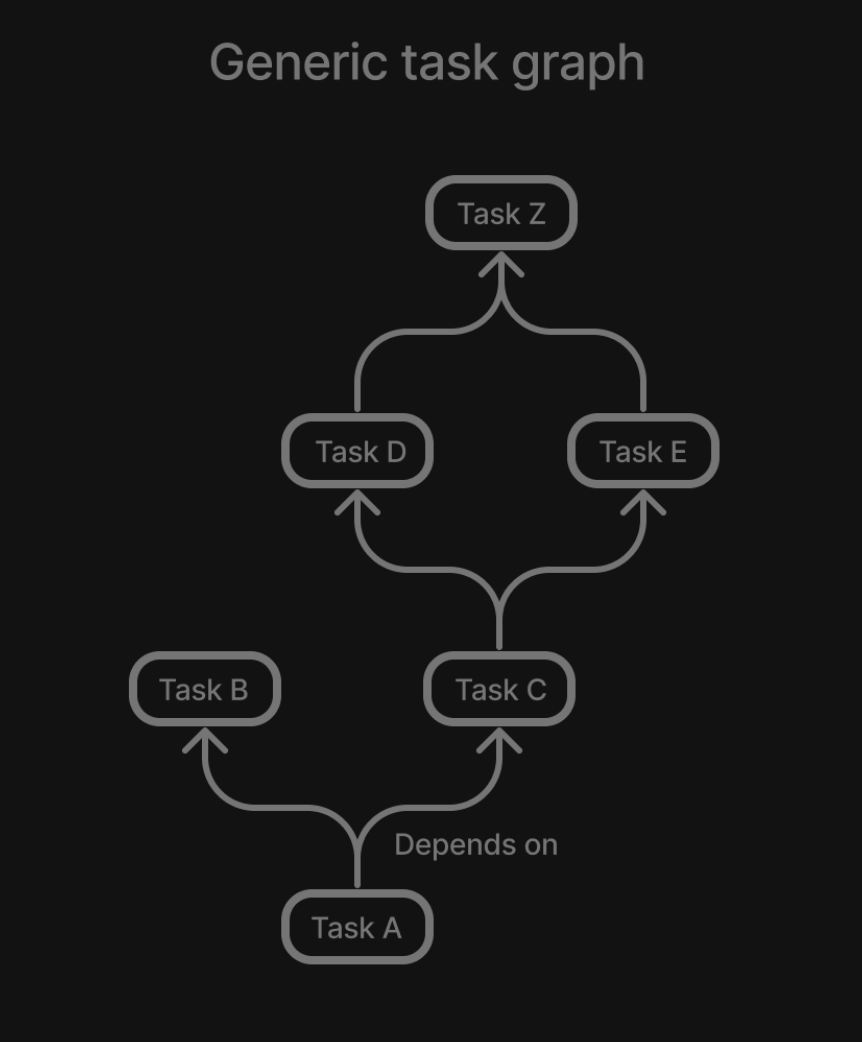
Gradle by default doesn’t come with any useful task, but thanks to the Java plugin a few key tasks are
added to our arsenal:
-
assemble
-
build
-
check
-
clean
-
compileJava
-
test
When you run a Gradle build, you can specify a particular task, for example, gradle build. Gradle
will run all necessary dependent tasks, so in this example, compileJava, test, and assemble would
also execute as dependencies of build.
To experiment once again with this workflow, we can try to print some "Hellos". Let’s start by adding the
following script at the bottom of our build.gradle.kts
val compileJava = tasks.named("compileJava")
val assemble = tasks.named("assemble")
val test = tasks.named("test")
val helloWorldCompile = tasks.register("helloCompile") {
doFirst { println("Hello from compile") }
dependsOn(compileJava)
}
tasks.register("helloAssemble") {
doFirst { println("Hello from assemble") }
dependsOn(assemble)
}
tasks.register("helloTest") {
doFirst { println("Hello from test") }
dependsOn(test)
}Now we have registered 3 new tasks to our Gradle configuration: helloCompile, helloAssemble, helloTest
When executing any of these tasks, Gradle will first resolve their dependencies and then execute them.
As an example, this should be the output of gradle helloAssemble --info
> Task :compileJava UP-TO-DATE
:pluginDescriptors (Thread[Execution worker Thread 4,5,main]) started.
> Task :pluginDescriptors
:processResources (Thread[Execution worker Thread 4,5,main]) started.
> Task :processResources NO-SOURCE
:classes (Thread[Execution worker Thread 4,5,main]) started.
> Task :classes UP-TO-DATE
:jar (Thread[Execution worker Thread 4,5,main]) started.
> Task :jar
:assemble (Thread[Execution worker Thread 4,5,main]) started.
> Task :assemble
:helloAssemble (Thread[Execution worker Thread 3,5,main]) started.
> Task :helloAssemble
Hello from assembleWe can see how :assemble and all of its dependencies had to be executed before :helloAssemble itself
is processed.
One important thing to note is that by defining the tasks as we did, they will only ever be processed when
called. If we want to define a task A that runs before/after another task B does, then we need change
task B as in the following example
// :helloWorldCompile -> task A
// :compileJava -> task B
compileJava {
// If you want for task A to run first
dependsOn(helloWorldCompile)
// If you want for task A to run last
finalizedBy(helloWorldCompile)
}Gradle plugin
Gradle also has the concept of plugin. We won’t be exploring it too much in this article, but it is important to know that it differs quite substantially from Maven’s plugin.
A Gradle plugin is highly flexible and allows dynamic changes in the build file. It adds tasks, configurations, or custom logic directly to the build.gradle file, which can modify the build’s behavior at different stages.
// Not functional code, only here to show general structure
abstract public class GradlePluginExample implements Plugin<Project> {
@Override
public void apply(Project project) {
project.getPlugin().apply(JavaPlugin.class);
project.getDependencies().add("implementation", "plugin:lunatech:1.9.93");
var helloWorld = project.getTasks().register("helloWorld", (task) -> {
System.out.println("Hello World!");
});
var compileJava = project.getTasks().getByName("compileJava");
compileJava.finalizedBy(helloWorld);
}
}We can see how from the plugin’s apply method we can configure everything we could normally
access from the build.gradle.kts. So, while we could limit ourselves to just define a set of tasks
(which would make it similar to a Maven plugin), it has the full capabilities that are normally reserved
to a build file.
Customizing the build cycle
As we’ve seen, customizing the build lifecycle can easily be done with both tools. But while Gradle tasks allow for custom code to be executed at any point of the build pipeline, maven relies on pre-packaged scripts in the form of plugins that will then be executed at specific phases.
Scenario
We have a very small Java application at app.Test that reads a file from its resources and prints
it out. It looks something like this:
public class Test {
public static void main(String[] args) {
System.out.println("Hello world");
var inputStream = Test.class.getResourceAsStream("/java_vs_java.txt");
var bufferedReader = new BufferedReader(new InputStreamReader(inputStream));
var result = bufferedReader.lines().collect(Collectors.joining("\n"));
System.out.println(result);
}
}The kicker is, the file java_vs_java.txt does not exist, and we want to generate it during the build
lifecycle.
Maven
Which options do we have if we’re working with Maven, and we can’t find the plugin that satisfies our needs?
There are 2 routes that we con follow in this scenario:
-
Create our own plugin
-
Leverage
exec-maven-plugin, a plugin that allows to run custom code during the build lifecycle
Today we’ll explore the second option as it is the one that requires the least setup
The exec-maven-plugin plugin can run either Java classes or external programs. We’ll use it with
a Java class defined in our project to further minimize the needed setup.
We can create a simple Java application at build.GenerateFile that will take care of generating
the file that we need:
public class GenerateFile {
public static void main(String[] args) throws IOException {
String destFile = args[0];
String content = args[1];
System.out.println("Creating file " + destFile);
System.out.println("Content is " + content);
var file = new File(destFile);
file.getParentFile().mkdirs();
file.createNewFile();
var fileWriter = new FileWriter(file);
fileWriter.write(content);
fileWriter.close();
System.out.println("File created: " + file.getAbsolutePath());
}
}Since we want to make this application reusable, we parametrized the destination file and its content.
Now that we’ve defined the application, we can call it as follows in our pom.xml
<build>
<plugins>
<plugin>
<groupId>org.codehaus.mojo</groupId>
<artifactId>exec-maven-plugin</artifactId>
<version>3.4.1</version>
<executions>
<execution>
<id>generate-custom-resource</id>
<phase>compile</phase>
<goals>
<goal>java</goal>
</goals>
<configuration>
<mainClass>build.GenerateFile</mainClass>
<arguments>
<argument>
${project.build.outputDirectory}/java_vs_java.txt
</argument>
<argument>Maven was able to create me!!</argument>
</arguments>
</configuration>
</execution>
</executions>
</plugin>
</plugins>
</build>Let’s take a closer look at some of the configurations here:
-
phase=compile: This means that the code will run during thecompilephase of the fixed lifecycle -
goal=java: This will specify that we’re running a Java application - More info here -
mainClass=build.GenerateFile: This points the plugin to the application that we want to run -
arguments: Here we pass the destination file and its content
Lastly, to see if the application is working, let’s run java -cp ./target/maven_demo-1.0-SNAPSHOT.jar app.Test.
We should see this:
Hello world
Maven was able to create me!!One thing that is important to notice is that we ran the application after the compile phase.
If we tried to use an earlier phase like validate we would have been met with a java.lang.ClassNotFoundException: build.GenerateFile.
This happens because the GenerateFile itself hasn’t been compiled yet, so the maven-exec-plugin
won’t be able to execute it.
If you need to execute an application before the compile phase, consider moving the GenerateFile
application to another module or, at that point, consider investing the time to create a custom plugin.
Gradle
Since gradle is intrinsically more configurable, creating custom executions is more straight forward.
Given the same app.Test, we can achieve the file generation by adding this to our build.gradle.kts:
val generateFile = tasks.register("generateFile") {
doFirst{
val file = layout.buildDirectory.file("resources/main/java_vs_java.txt").get().asFile
val content = "Gradle was able to create me!!"
file.parentFile.mkdirs()
file.createNewFile()
file.writeText(content)
}
}
assemble {
dependsOn(generateFile)
}Conclusion
Today we took a deep dive into Maven’s and Gradle’s build lifecycles, how they differ and how to leverage
both to achieve your ideal build pipeline.
There is a lot of room to go even deeper into these topics,
like understanding how to better use the multi-module/project capabilities of both tools or how to create
custom plugins, but that will be the topic for another article!
