Generating scalable barcodes with iText and Seam

This article explains how to use Seam’s JSF mapping for iText to generate a sheet of product barcodes with scalable barcodes.
The problem
We want to generate a PDF with 11 rows by 3 columns of product labels. Those labels consist of:
-
A product name
-
A barcode containing the product reference
-
The product reference in human-readable form
Seam has a JSF mapping for the excellent iText PDF library that supports generating PDFs, making the table that will host our labels, and of course making barcodes. Once we set up the page margins and containing table, a naïve approach to the problem will have us generate the following table cell for one label (with all margins and alignment removed for clarity and borders added for visibility):
<p:cell borderWidth="1" fixedHeight="73.7">
<p:paragraph>A bit of text</p:paragraph>
<p:barCode type="CODE128" code="approximately right"/>
</p:cell>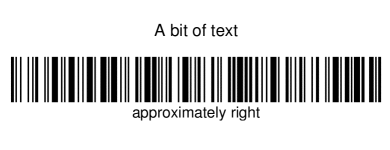
Aside from my bad cropping to extract the image from the example sheet, this seems about right.
What if the product reference is longer?
Now suppose (as in our case) that the sheet is generated from values that can vary in length. Let’s try our solution with a longer product reference:
<p:cell borderWidth="1" fixedHeight="73.7">
<p:paragraph>A bit of text</p:paragraph>
<p:barCode type="CODE128" code="fubar so very long that it makes the bars much shorter"/>
</p:cell>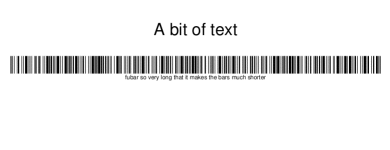
You notice right away that the barcode is longer and the bars are shorter. The reason why this is so is that in both cases iText made a barcode with bars that are 30 points in height, but since the barcode’s width is proportional to the length of the product reference (which is encoded in the barcode) the barcode doesn’t fit in the cell anymore, so it is scaled down. What you might not notice right away is that the human-readable text is also scaled down. And what only the person scanning the barcode will notice is that such thin barcodes are hard to scan because the laser needs to be aligned much more precisely.
This is not good.
What if the product reference is shorter then?
Let’s try our solution with a shorter product reference:
<p:cell borderWidth="1" fixedHeight="73.7">
<p:paragraph>A bit of text</p:paragraph>
<p:barCode type="CODE128" code="fu"/>
</p:cell>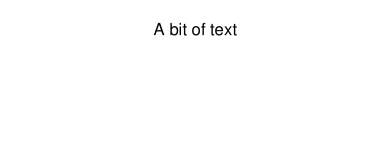
Obviously this doesn’t work. But why? The answer is simple once you know how it works in iText: it’s simply the opposite effect of scaling. When the product reference is shorter, the barcode is narrower, and the cell scales it up so that its width will fit the cell’s width, but that causes the barcode’s height to overflow the cell’s height and it simply disappears.
To illustrate this, look at this example with a product code just long enough for the barcode to fit, while still being zoomed in:
<p:cell borderWidth="1" fixedHeight="73.7">
<p:paragraph>A bit of text</p:paragraph>
<p:barCode type="CODE128" code="a bit zoomed in"/>
</p:cell>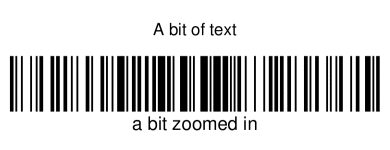
This is not good, since the barcode can disappear from screen depending on its width.
Can’t we adjust the barcode’s width and height then?
Not directly. In iText you can specify the barcode’s height, but since there is scaling that depends on the width it is useless. What you can do is set the barcode’s height and disable scaling, in which case smaller barcodes will not take then entire cell’s width but have the same height as those that are larger and do take the entire width.
Of course disabling scaling is not possible in Seam’s barcode JSF mapping, so we have to tweak it. Also this approach breaks down when the product reference is too wide to be contained in the cell, which will make the barcode overflow left and right, so still not enough.
Do we have any other problems then?
Yes we do. Let’s try with a longer product name:
<p:cell borderWidth="1" fixedHeight="73.7">
<p:paragraph>A much long bit of text that might possibly not fit. A much long bit of text
that might possibly not fit. A much long bit of text that might possibly not fit. </p:paragraph>
<p:barCode type="CODE128" code="fu"/>
</p:cell>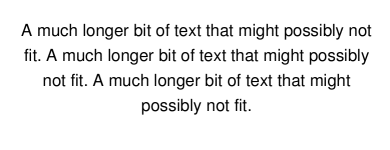
What you see here is that if the product name is too long it pushes the barcode outside of the cell which makes it disappear.
Also not good.
The solution
Now that we have identified all the shortcomings let’s list the features we’re missing:
-
barcodes should have a fixed height
-
short barcodes should not be scaled up
-
barcodes that would not fit should be scaled down but only in width
-
human-readable product codes should not be scaled
-
product names that are too long should be clipped and not take the barcode’s place
The solution is comprised of the following actions:
-
split the cell in three so that each part overflows independently of the other
-
make sure the barcode is not scaled unless it needs to, and then only length-wise
-
dissociate the human-readable product code from the barcode to avoid scaling it with the barcode
For this we need to extend Seam’s barcode JSF mapping.
The new JSF barcode component
Here is the code necessary to extend Seam’s JSF barcode component:
package com.lunatech.jsf;
// …
import org.jboss.seam.pdf.ITextUtils;
import org.jboss.seam.pdf.ui.UIDocument;
import org.jboss.seam.ui.graphicImage.GraphicImageStore.ImageWrapper;
import org.jboss.seam.ui.graphicImage.Image.Type;
import com.lowagie.text.*;
import com.lowagie.text.pdf.*;
public class UIBarCode extends org.jboss.seam.pdf.ui.UIBarCode {
protected Object itextObject;
protected Float maxWidth;
protected Boolean noText;
public void setMaxWidth(Float max) {
this.maxWidth = max;
}
public void setNoText(Boolean noText) {
this.noText = noText;
}
public Boolean getNoText() {
return (Boolean) valueBinding("noText", noText);
}
@Override
public void restoreState(FacesContext context, Object state) {
Object[] values = (Object[]) state;
super.restoreState(context, values[0]);
maxWidth = (Float) values[1];
noText = (Boolean) values[2];
}
@Override
public Object saveState(FacesContext context) {
Object[] values = new Object[3];
values[0] = super.saveState(context);
values[1] = maxWidth;
values[2] = noText;
return values;
}
/** creates the iText representation of this JSF component */
@Override
public void createITextObject(FacesContext context) throws IOException {
Barcode barcode = createBarcodeType(getType());
// Set other properties like superclass [copy the code here]
Boolean noText = getNoText();
if (noText != null && noText.booleanValue()) {
barcode.setFont(null);
}
// Create Image in itextObject like parent class [copy the code here]
Image image = (Image) itextObject;
Float maxWidth = (Float) valueBinding("maxWidth", this.maxWidth);
if (maxWidth != null && image.getWidth() > maxWidth) {
// only scale the width
image.scaleAbsoluteWidth(maxWidth);
}
// putting the image in these structures makes the cell not scale this image
itextObject = new Phrase(new Chunk(image, 0, 0));
}
protected Integer lookupCodeType(String codeType) {
// Copy from parent class. Thanks private
}
protected Barcode createBarcodeType(String barcodeType) {
// Copy from parent class. Thanks private
}
// Override since parent's itextObject is private. Thanks again private
@Override
public void removeITextObject() {
itextObject = null;
}
// Override since parent's itextObject is private. Thanks again private
@Override
public Object getITextObject() {
return itextObject;
}
}Once you have that, you need a taglib.xml file to declare your tag and namespace:
<facelet-taglib>
<namespace>http://com.lunatech/pdf</namespace>
<tag>
<tag-name>barCode</tag-name>
<component>
<component-type>com.lunatech.jsf.UIBarCode</component-type>
</component>
</tag>
</facelet-taglib>And a faces-config.xml for… well what the hell is that for really? It looks pretty lame:
<faces-config>
<component>
<component-type>com.lunatech.jsf.UIBarCode</component-type>
<component-class>com.lunatech.jsf.UIBarCode</component-class>
</component>
</faces-config>Now you just need to define your prefix to use the new JSF component in your views:
xmlns:l="http://com.lunatech/pdf"Testing our solution on short product codes
This time setting the barcode’s height is meaningful since scaling won’t affect it.
<p:cell borderWidth="1" fixedHeight="25">
<p:paragraph>A bit of text</p:paragraph>
</p:cell>
<p:cell borderWidth="1" fixedHeight="32.7">
<l:barCode maxWidth="177.54" barHeight="28" noText="true" type="CODE128" code="fu"/>
</p:cell>
<p:cell borderWidth="1" fixedHeight="16">
<p:paragraph>fu</p:paragraph>
</p:cell>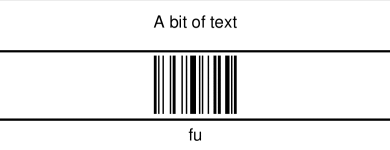
It works as expected: the barcode is as high as possible while not being scaled length-wise.
Testing our solution with longer product names
Let’s confirm that longer product names do not impact our barcode:
<p:cell borderWidth="1" fixedHeight="25">
<p:paragraph>A much long bit of text that might possibly not fit.
A much long bit of text that might possibly not fit. A much long bit of text that
might possibly not fit.</p:paragraph>
</p:cell>
<p:cell borderWidth="1" fixedHeight="32.7">
<l:barCode maxWidth="177.54" barHeight="28" noText="true" type="CODE128" code="fubar"/>
</p:cell>
<p:cell borderWidth="1" fixedHeight="16">
<p:paragraph>fubar</p:paragraph>
</p:cell>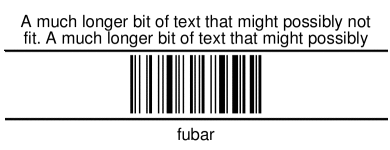
So far so good.
Testing our solution with longer product codes
Now let’s see what happens when the product code is super long:
<p:cell borderWidth="1" fixedHeight="25">
<p:paragraph>A bit of text</p:paragraph>
</p:cell>
<p:cell borderWidth="1" fixedHeight="32.7">
<l:barCode maxWidth="177.54" barHeight="28" noText="true"
type="CODE128" code="fubar so very long that it needs scaling"/>
</p:cell>
<p:cell borderWidth="1" fixedHeight="16">
<p:paragraph>fubar so very long that it needs scaling</p:paragraph>
</p:cell>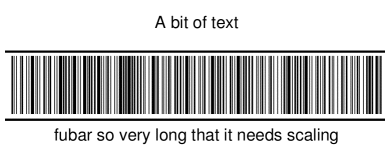
This time the barcode is scaled length-wise to fit the cell’s width and not overflow left and right. Notice that the barcode height is constant while the human-readable product code is not scaled.
The full JSF view for the curious
Since we have removed all margins for clarity, let’s see what the final label page looks like:
<p:document xmlns:p="http://jboss.com/products/seam/pdf"
xmlns:l="http://com.lunatech/pdf"
pageSize="A4" disposition="attachment" margins="14.17 14.17 14.17 14.17"
fileName="#{productCode}.pdf"
>
<p:font size="8">
<p:table columns="3" headerRows="0" widths="30 30 30" widthPercentage="100" >
<!-- The {{l:repeat}} tag repeats its contents a certain number of times. -->
<l:repeat times="11">
<l:repeat times="3">
<p:cell borderWidth="0" horizontalAlignment="center" fixedHeight="25"
paddingTop="5.67" paddingLeft="5.67" paddingRight="5.67">
<p:paragraph alignment="center">#{productLabel}</p:paragraph>
</p:cell>
</l:repeat>
<l:repeat times="3">
<p:cell borderWidth="0" horizontalAlignment="center" fixedHeight="32.7"
paddingLeft="5.67" paddingRight="5.67">
<l:barCode maxWidth="177.54" minBarWidth="0.7" barHeight="28"
noText="true" type="CODE128" code="#{productCode}"/>
</p:cell>
</l:repeat>
<l:repeat times="3">
<p:cell borderWidth="0" horizontalAlignment="center" fixedHeight="16"
paddingBottom="5.67" paddingLeft="5.67" paddingRight="5.67">
<p:paragraph alignment="center">#{productCode}</p:paragraph>
</p:cell>
</l:repeat>
</l:repeat>
</p:table>
</p:font>
</p:document>If you want you can look at the final results in PDF.
Conclusion
We have managed to use and extend Seam’s JSF components for PDF using iText to generate exactly what we needed. Everything looks good and supports both short and long product codes and names with a strong layout that will not break.
