Numbered Headings in Confluence

As Confluence aficionados we usually write all of our documentation and proposals in its Wiki syntax first before polishing it in OpenOffice for PDF export. One of Confluence’s shortcomings however is support for section/headline numbering, which makes authoring larger pages less pleasant.
The Macro
With the use of a user macro we were able to add support however. The macro uses the "Automatic counters and numbering" CSS2 properties to get CSS generated numbering. The contents of the macro are:
<style type="text/css">
<!--
div.numbered_headings h1 {
counter-increment: h1c;
counter-reset: h2c;
}
div.numbered_headings h1:before {
display: marker;
content: counter(h1c) ". ";
}
div.numbered_headings h2 {
counter-increment: h2c;
counter-reset: h3c;
}
div.numbered_headings h2:before {
display: marker;
content: counter(h1c) "." counter(h2c) ". ";
}
div.numbered_headings h3 {
counter-increment: h3c;
counter-reset: h4c;
}
div.numbered_headings h3:before {
display: marker;
content: counter(h1c) "." counter(h2c) "." counter(h3c) ". ";
}
div.numbered_headings h4 {
counter-increment: h4c;
counter-reset: h5c;
}
div.numbered_headings h4:before {
display: marker;
content: counter(h1c) "." counter(h2c) "." counter(h3c) ". "
counter(h4c) ". ";
}
div.numbered_headings h5 {
counter-increment: h5c;
counter-reset: h6c;
}
div.numbered_headings h5:before {
display: marker;
content: counter(h1c) "." counter(h2c) "." counter(h3c) ". "
counter(h4c) ". " counter(h5c) ". ";
}
div.numbered_headings h6 {
counter-increment: h6c;
}
div.numbered_headings h6:before {
display: marker;
content: counter(h1c) "." counter(h2c) "." counter(h3c) "."
counter(h4c) ". " counter(h5c) ". " counter(h6c) ". ";
}
-->
</style>
<div class="numbered_headings">
${body}
</div>
How to Install?
To install the User Macro above you will have to be logged in to Confluence as a Confluence Administrator. Then:
-
Go to Confluence Admin.
-
Select User Macros from the menu on the left.
-
Click Create a User Macro to create a new user macro. On the page that follows you will have to fill out the following:
-
Macro Name: the name of the macro, we are using “numbered_headings” (omit the quotation marks).
-
Macro has a body: must be checked and you will have to select Convert macro body wiki markup to HTML.
-
Output: select Macro generates HTML markup.
-
Template: the contents of the macro as listed above.
-
Using the Macro
You can use the numbered_headings macro as demonstrated below. All
sections of your page that need headline numbers must be surrounded by
{numbered_headings} tags. Usually you will simply include them around
the entire text. Note that this is possible in Rich Text as well
as Wiki Markup. We use the latter to demonstrate:
h1. Example
Below is an example of numbered headings.
{numbered_headings}
h1. Introduction
h1. Details
h2. First Option
h2. Second Option
{numbered_headings}
This should roughly come up as:
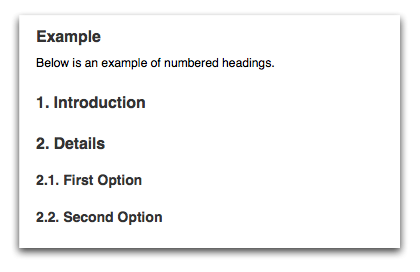
Caveats
It seems that you need a reasonably recent browser with decent CSS 2 support for this all to work. Firefox 3 or the latest Safaris will do. Neither MSIE 6 or 7 seems to support it. Furthermore, because this macro uses CSS it will not work in exports such as PDF or Word unfortunately. Printing will work just fine.
Acknowledgements
This macro is based on a comment by Tiffany Bartlett on Numbered Sections Macro.
